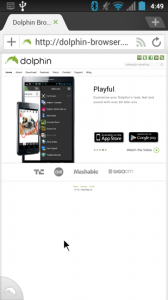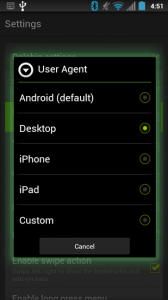Overview
One of the great things about having a full featured browser on your smart phone is the fact that you can view websites exactly like you would on a desktop computer. But what happens if the website you are trying to view automatically redirects you to the mobile version? And there is no way around it either, every time you go there it forces the mobile version no matter what. Mobile sites are often stripped down to make them easier to view and navigate on a smaller screen, but the advanced features you may want or need are removed.
The User-Agent String
Web browsers use what is known as the User-Agent string to identify what browser is running on a device. Websites in turn can use this setting to identify a clients browser and serve up the appropriate version of a site. If you can manually change the user-agent string, you can trick the website into thinking a desktop browser (or any browser) was being used. There is a method using about:debug to bring up the debug menu options on the built in browser, but this does not last through a reboot and is on a per site basis.
Dolphin Browser HD
Dolphin Browser HD is a download available for free on the Google Play Store. Personally I am a big fan of the lean and cleanness of the built in Android browser. Dolphin seems to take what the stock browser has to offer and builds upon that, offering some advanced features including tabbed browsing and more importantly the ability to change the User-Agent string on the fly. The interface is also easy to use and well laid out.
To set the User-Agent String:
- Download Dolphin Browser HD from the market
- Open application and hit Menu > Settings
- Under Settings go to Dolphin Settings > User Agent, and set it to Desktop.